How to solve (0x80070424) Error in Windows 10. How do you fix there were some problems installing updates but we’ll try again later if you keep seeing this and want to search the Web or contact support for information this may help to solve (0x80070424) Error.
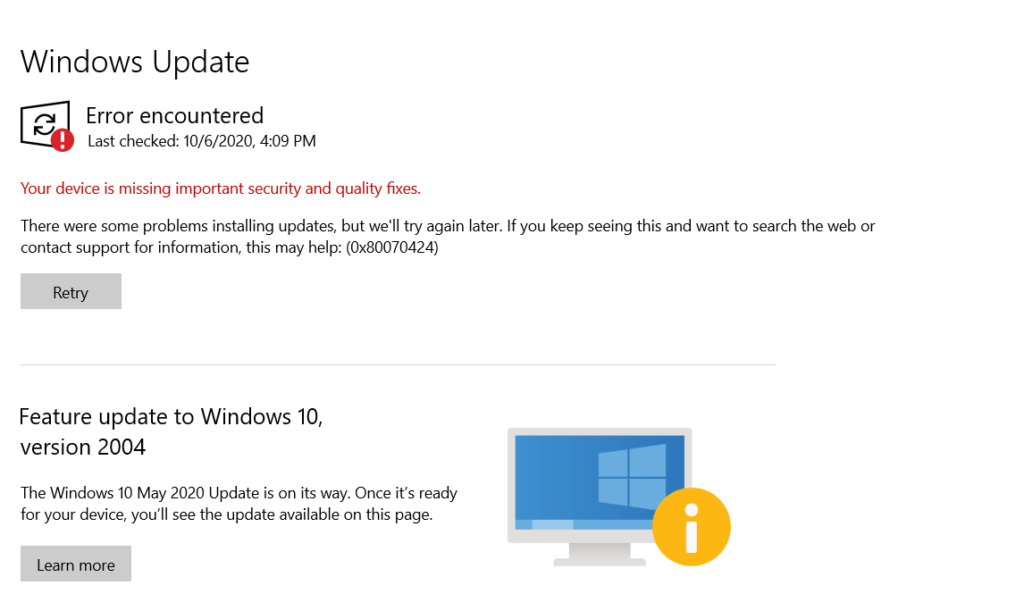
To fix various PC problems, we recommend Restore PC Repair Tool solve (0x80070424) Error for in Windows:
- This software will repair common computer errors, protect you from file loss, malware, hardware failure and optimize your PC for maximum performance. Fix PC issues and remove viruses now in 3 easy steps:
- Download Restore PC Repair Tool that comes with Patented Technologies (patent available here).
- Click Start Scan to find Windows issues that could be causing PC problems.
- Click Repair All to fix issues affecting your computer’s security and performance
- Restore has been downloaded by 941,638 readers this month.
- If you experience Windows update error 0x80070424 while running Windows updates, we’ve got you covered. This is an error related to the Windows Update Standalone Installer.
solve (0x80070424) Error in windows
Windows Update Standalone Installer (Wusa.exe) on the other hand is a built-in utility tool that downloads and installs Windows Update packages.
So, if critical (or important) system files are missing or Windows Update services are stopped during the process of installing Windows Update, the Windows Update error 0x80070424 prompt shows up.
Users are often wondering how to solve this. We have actually compiled the most appropriate solutions to fix the Windows Update error 0x80070424, as you’ll see below.
How can I fix Windows update error 0x80070424?
- Use Windows Update Troubleshooter
- Go to Start, then type Settings and then hit the Enter key.
- Head over to Update & Security, then Troubleshoot.
- Find Windows Update, and click Run the troubleshooter.
- troubleshooter windows update error 0x80070424
- Follow further on-screen instructions.
- Restart your computer.
- Windows 10 comes with the Windows Update troubleshooting tool that is adept at fixing any Windows updates errors.
So, you can run the troubleshooter if you encounter the installer encountered an error 0x80070424 message.
Note: If this solution does not fix the problem on your PC, you can try out other solutions.
SECOND METHOD
There were some problems installing updates, but we’ll try again later. If you keep seeing this and want to search the web or contact support for information, this may help: (0x80070424)
What version of windows 10 are you running?
Error code 0x80070424 denotes The specified service does not exist as an installed service.
You could try the following steps:
Download w10-wuauserv.zip, unzip and extract the contents to a folder
Run the file w10-wuauserv.reg and click Yes when asked for confirmation.
The registry file restores the Windows Update service registry key (wuauserv) located in the following registry branch:
HKEY_LOCAL_MACHINE\SYSTEM\CurrentControlSet\Services\wuauserv
After running the REG file, restart Windows.
When you open the Services console (services.msc) after restarting Windows, the Windows Update service should be listed and status shown as running.
If that doesn’t work, I suggest you download the latest version through Media creation tool or ISO file.
https://www.microsoft.com/en-us/software-download/windows10
This will save your files and apps while bringing you up to the latest version by the most stable method. It will also bring all of your Updates current and solve most problems since it reinstalls Windows.
Hope above information can help you.
READ MORE…
If you found this post useful, don’t forget to share this with your friends, and if you have any query feel free to comment it in the comment section.
Thank you 🙂 Keep Learning !
