Creating a Login Screen with flutter with validation – Here’s a step-by-step guide to creating a login screen in Flutter with validation, using the provided code:
1. Set Up Your Flutter Project
Make sure you have a Flutter project set up. If not, you can create a new Flutter project using:
flutter create my_login_app
cd my_login_app
In lib/main.dart, update the home property of your MaterialApp to use the LoginScreen:
import 'package:flutter/material.dart';
import 'login_screen.dart'; // Import the login screen file
void main() {
runApp(MyApp());
}
class MyApp extends StatelessWidget {
@override
Widget build(BuildContext context) {
return MaterialApp(
title: 'Flutter Demo',
theme: ThemeData(
primarySwatch: Colors.blue,
),
home: LoginScreen(), // Set LoginScreen as the home widget
);
}
}
2. Create the Login Screen
Replace the content of lib/main.dart with the provided code or create a new Dart file (e.g., login_screen.dart) and add the following code to it:
Here’s the updated code with the confirm password functionality:
login_screen.dart
import 'package:flutter/material.dart';
class LoginScreen extends StatefulWidget {
@override
_LoginScreenState createState() => _LoginScreenState();
}
class _LoginScreenState extends State<LoginScreen> {
final _formKey = GlobalKey<FormState>(); // Form key for validation
final TextEditingController _firstNameController = TextEditingController();
final TextEditingController _lastNameController = TextEditingController();
final TextEditingController _passwordController = TextEditingController();
final TextEditingController _confirmPasswordController = TextEditingController(); // New controller for confirm password
bool _passwordVisible = false; // Password visibility toggle
bool _confirmPasswordVisible = false; // Confirm password visibility toggle
@override
void initState() {
super.initState();
_passwordVisible = false;
_confirmPasswordVisible = false;
}
@override
Widget build(BuildContext context) {
return Scaffold(
appBar: AppBar(
title: Text('Login Screen'),
),
body: Padding(
padding: const EdgeInsets.all(16.0),
child: Form(
key: _formKey,
child: Column(
children: <Widget>[
TextFormField(
controller: _firstNameController,
decoration: InputDecoration(labelText: 'First Name'),
validator: (value) {
if (value == null || value.isEmpty) {
return 'Please enter your first name';
}
return null;
},
),
TextFormField(
controller: _lastNameController,
decoration: InputDecoration(labelText: 'Last Name'),
validator: (value) {
if (value == null || value.isEmpty) {
return 'Please enter your last name';
}
return null;
},
),
TextFormField(
controller: _passwordController,
decoration: InputDecoration(
labelText: 'Password',
suffixIcon: IconButton(
icon: Icon(
_passwordVisible ? Icons.visibility : Icons.visibility_off,
),
onPressed: () {
setState(() {
_passwordVisible = !_passwordVisible;
});
},
),
),
obscureText: !_passwordVisible,
validator: (value) {
if (value == null || value.isEmpty) {
return 'Please enter your password';
} else if (value.length < 6) {
return 'Password must be at least 6 characters long';
}
return null;
},
),
TextFormField(
controller: _confirmPasswordController,
decoration: InputDecoration(
labelText: 'Confirm Password',
suffixIcon: IconButton(
icon: Icon(
_confirmPasswordVisible ? Icons.visibility : Icons.visibility_off,
),
onPressed: () {
setState(() {
_confirmPasswordVisible = !_confirmPasswordVisible;
});
},
),
),
obscureText: !_confirmPasswordVisible,
validator: (value) {
if (value == null || value.isEmpty) {
return 'Please confirm your password';
} else if (value != _passwordController.text) {
return 'Passwords do not match';
}
return null;
},
),
SizedBox(height: 20),
ElevatedButton(
onPressed: () {
if (_formKey.currentState!.validate()) {
// If the form is valid, display a snackbar or handle submission
ScaffoldMessenger.of(context).showSnackBar(
SnackBar(content: Text('Processing Data')),
);
}
},
child: Text('Submit'),
),
],
),
),
),
);
}
@override
void dispose() {
_firstNameController.dispose();
_lastNameController.dispose();
_passwordController.dispose();
_confirmPasswordController.dispose();
super.dispose();
}
}Output


3. Understanding the Code
Imports and Setup
import 'package:flutter/material.dart';: Imports Flutter’s material design package.
State Management
final _formKey = GlobalKey<FormState>();: Creates a key to uniquely identify the form and manage validation.TextEditingController: Controllers for managing text input and validation.
Password Visibility
bool _passwordVisibleand_confirmPasswordVisible: Booleans to toggle password visibility.
UI Elements
TextFormField: Input fields for the first name, last name, password, and confirm password.validator: Function to validate input and show error messages.suffixIcon: An icon button to toggle the visibility of the password.
Form Submission
ElevatedButton: A button to submit the form. It validates the form and shows a snackbar if successful.
Resource Cleanup
dispose(): Dispose of controllers when they are no longer needed to free up resources.
4. Testing the Login Screen
- Run the App: Execute
flutter runto see the login screen in action. - Validation: Try submitting the form with empty fields and incorrect passwords to test the validation logic.
5. Additional Enhancements
- Styling: Customize the appearance of input fields and buttons.
- Error Handling: Implement more sophisticated error handling and feedback mechanisms.
- Navigation: Add navigation to different screens based on successful login.
This setup provides a solid foundation for a login screen in Flutter with basic validation and UI features.m password, and visibility toggling for both password fields.
Related Articles
- How to make Ludo app in Flutter with Source Code Step by step
- How to make PDF Reader app in Flutter with Source Code Step by step
- How to make QR Scanner app in Flutter with Source Code Step by step
- How to Make a ToDo App with Flutter with source Code StepWise in 2024
- What is package in Flutter (Dart) with example in 2024
- What is class in Flutter(Dart) with example step by step
- Advantage of Flutter with examples in 2024
- Top 15 Amazing Applications Built with Flutter Framework
- Specialized PDF reader designed specifically for music sheets
- Christmas Quote Generator app built with flutter source code
- How to make review and rating ui with flutter stepwise
- Create custom social login button Google, Facebook and Apple ui


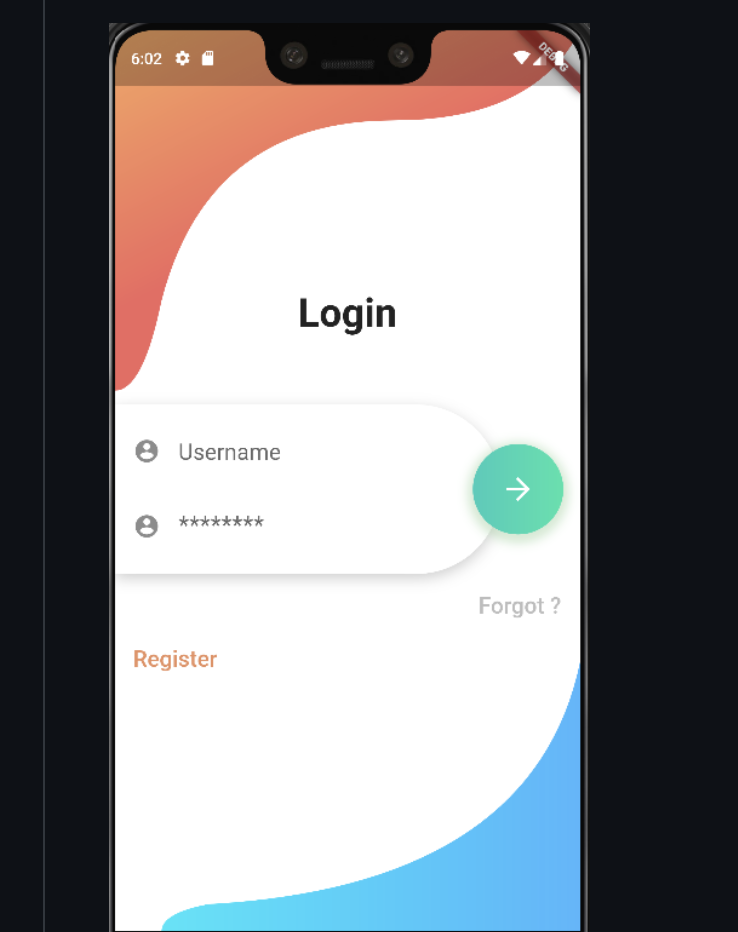
0 Comments