How to generate sha1 key in android 2020.3.1 latest version version – There are two methods of getting SHA-1 key, but First one is not working for Windows user. So, if you are a Windows user then go for 2nd Method.
Update:- On Android Studio Latest version(on 24 Sept 2021) 2020.3.1 for Windows 64-bit (912 MiB), Step 2 will not Work. So, go for Step 3.
1. Using Keytool
Open a terminal and run the keytool the utility provided with Java to get the SHA-1 fingerprint of the certificate. You should get both the release and debug certificate fingerprints.
To get the release certificate fingerprint:
For Windows:-
keytool -list -v \
-alias androiddebugkey -keystore %USERPROFILE%\.android\debug.keystoreFor Mac/Linux:-
keytool -list -v \ -alias androiddebugkey -keystore ~/.android/debug.keystore
Note:- If you are not able to get your SHA-1 key using Keytool then Follow the below Method, in this method you will definitely get your SHA-1 key.
“NEW TOP BEST METHOD “
Generate sha1 key in android 2020.3.1
STEP 1: Click on gradle then click gradle icon

STEP 2 : Type signingreport and press enter

STEP 3: yeah, Get now sha1 key and all keys
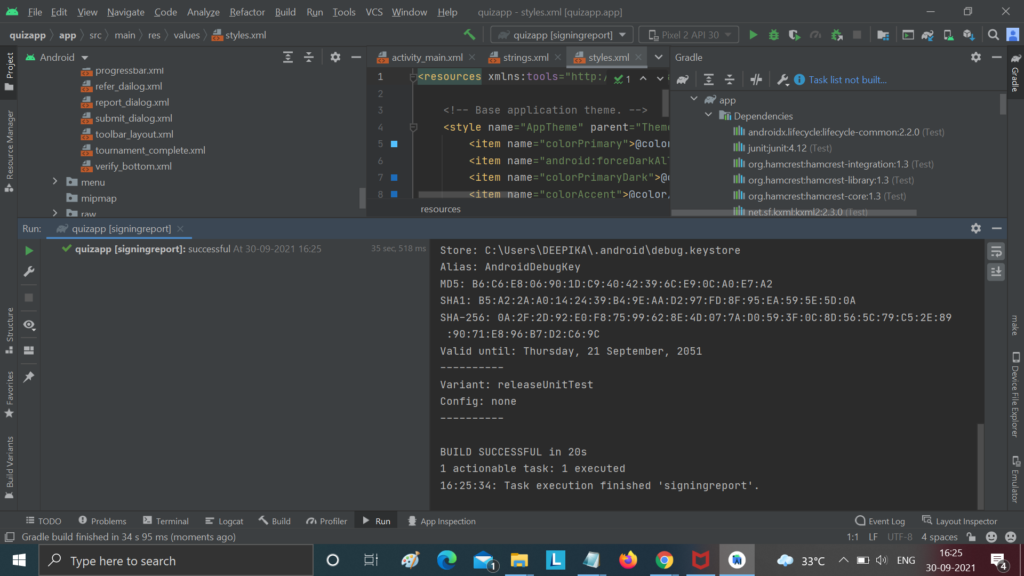
DONE
2. Using Gradle’s Signing Report
You can also get the SHA-1 of your signing certificate by Gradle signingReport. But for that, you have to follow some steps.
Step 1: – First of all
=> open your project in Android Studio and open the project.
=>In the project, go to the android/app directory where you find build.gradle file. => Open it.
=> After opening, you’ll find an Open for Editing in Android Studio option, Click on it and open it in a new Tab. See the Below Image.
Step 2 :- After opening the file in the new tab, Wait for some time until Gradle Build Model Process Completes.
=> After Build Successful, go to the upper-right section where you find the Gradle option. Click On it.
=> After that Open Android->Tasks->android and Double click on signingReport.
See the Below Image For Help.
Step 3:- After Clicking on it, you’ll get a List of SHA-1 Keys but you have to choose Debug-Debug SHA-1 Key and copy and paste it on your Firebase. See the Below Image:-
DONE
3. Using gradlew
Step 1:- Right-click on ‘gradlew’ and go to ‘Open in Terminal’ This file is found under {{YOUR PROJECT}}/android/gradlew
Step 2:- Type the following in command.
gradlew signingReport
If did not work first try the second command:
./gradlew signingReport
Thanks for Reading.
keep learning , Keep Coding.
We hope this guide helped you learn what are backlinks, and how you can use them to grow your website.
Thanks for reading, and enjoy coding ❤.
Additional Reading
- SEO Practices Everyone Should Follow SEO Rules
- Complete Top SEO Checklist
- Yoast Seo Premium 15.2 Nulled – WordPress SEO Plugin
- Top 50+ SEO Interview Questions
READ MORE
If you found this post useful, don’t forget to share this with your friends, and if you have any query feel free to comment it in the comment section.
Thank you 🙂 Keep Learning !

