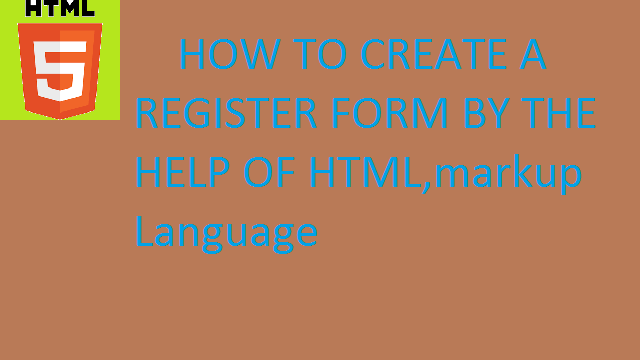Photo Editor app Android Studio – Here i will show how to make android Photo Editor App in Android Studio. In this photo editors covers all features like remove objects, join the photos, crop, paint, brush and more facilities will be there in the photo editor.
Download Source Code
photo editor-Click below to download full source code.
Download Logo: Click Here
Now a days most of school and college students used photo editor application for make a stylish pictures. There are more photo editors application will be there is play store. If you have license for upload the android application in google play store, just use this source code and publish from play store. You did not get any copyrights issues.
Create Photo Editor App Android Studio.
Let’s start to develop photo editor android application in android studio. First create new project choose Empty Activity after creating the project just open the default class of Main Activity class file and add the following .
photo editor app – This is open source project so you can publish this photo editor in Google play store, no Copyrights issues raised.
==================================================
Activity Layouts
Integrate the XML files with Java classes. Open the under path of res =>layout =>activity_main.xml file and add the following code below,
Still more XML files will be there in this project so you can download the android photo editor project below.
YouTube Video
Create a Registration Form in Hyper Text Markup Language
<form action="action_page.php">
<div class="container">
<h1>Register</h1>
<p>Please fill in this form to create an account.</p>
<hr>
<label for="email"><b>Email</b></label>
<input type="text" placeholder="Enter Email"
name="email" required>
<label for="psw"><b>Password</b></label>
<input type="password"
placeholder="Enter Password" name="psw" required>
<label for="psw-repeat"><b>Repeat Password</b></label>
<input type="password" placeholder="Repeat Password" name="psw-repeat" required>
<hr>
<p>By creating an account you agree to our
<a href="#">Terms & Privacy</a>.</p>
<button type="submit" class="registerbtn">Register</button>
</div>
<div class="container signin">
<p>Already have an account?
<a href="#">Sign in</a>.</p>
</div>
</form>
* {box-sizing: border-box}
/* Add padding to containers */
.container {
padding: 16px;
}
/* Full-width input fields */
input[type=text], input[type=password] {
width: 100%;
padding: 15px;
margin: 5px 0 22px 0;
display: inline-block;
border: none;
background: #f1f1f1;
}
input[type=text]:focus, input[type=password]:focus {
background-color: #ddd;
outline: none;
}
/* Overwrite default styles of hr */
hr {
border: 1px solid #f1f1f1;
margin-bottom: 25px;
}
/* Set a style for the submit/register button */
.registerbtn {
background-color: #4CAF50;
color: white;
padding: 16px 20px;
margin: 8px 0;
border: none;
cursor: pointer;
width: 100%;
opacity: 0.9;
}
.registerbtn:hover {
opacity:1;
}
/* Add a blue text color to links */
a {
color: dodgerblue;
}
/* Set a grey background color and center the text of the "sign in" section */
.signin {
background-color: #f1f1f1;
text-align: center;
}